The Payee Management tool lets you add Payees which will appear when using the Add or Edit Transaction forms. You can also add additional information, such as contact data, for each payee.
You can find the Payee Management tool by clicking on Tools at the top of the page, then click on the Payee Management link.The purpose of the Payee Management Tool is to provide a way to organize and keep track of your payees. If you have a lot of people you buy from or sell to, using this tool to keep track of them is highly recommended.
When you add a transaction and start typing a payee name, any payees from this tool that match what you're typing will appear at the top of the suggestion list.
You can quickly and easily view transactions associated with each payee, check their contact information and view reports for your various payees.The Add a Payee form lets you add a new payee and optionally provide other information for that payee. The quickest way to get started is to simply add a payee's name.
By clicking the Toggle Optional Fields link, you can add more information about the payee. Those fields are shown in the screenshot and explained in the table below.
| Field | Description |
|---|---|
Payee |
The payee name. This can be anything that lets you identify the payee. |
Contact Name |
Optional. The contact name if this payee is a company or organization |
Phone Number |
Optional. A phone number for the payee or contact |
Email Address |
Optional. An email address for the payee or contact |
Address |
Optional. A physical address for this payee or contact |
Note |
Optional. Any other information you want to record. This could be a purchaser code, what this payee is commonly used for, etc. |
The Current Payees list will show all of the payees you added with this tool along with any associated information.
When you are adding or editing a transaction and start typing in the Payee field, any payees from this tool that match the keyword will appear at the top of the list under the Custom Payees header. Any other matching payees that aren't currently being tracked will appear under the From Transactions header.
To edit a payee, find the payee from the list and click on the icon. This will bring up an edit form where you can change any of the fields as needed.
To delete a payee, click on the icon for the payee you wish to delete.
If you've already been entering payees manually each time you add or edit a transaction but want to import them into the Payee Management tool, you can easily do that by clicking the Payee Import link in the blue box at the bottom of the Payee Management tool.
The page that loads will list all of your existing payees that don't currently belong to the Payee Management tool. To add a payee to the tool, click the green + Add button to the right of the payee.
We built some reports specifically for getting information based on your payees. You can find quick links to those reports at the top of the Payee Management tool.
You can learn more about each of these reports by visiting their respective knowledge base pages:
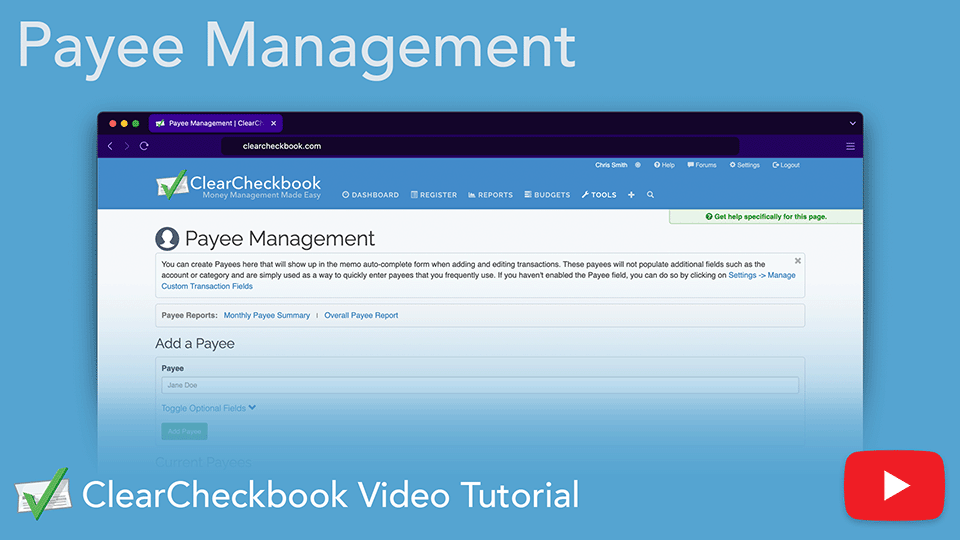
Take control of who you're paying and how much with ClearCheckbook's Payee Management tool. Add detailed info for each payee, streamline transaction entry, and unlock insightful payee-based reports. View totals by month, account, or category, and import existing payees with a click. Whether managing bills or business expenses, this tool helps you track where your money's going.
Direct link to YouTube