The Transaction History tool lets you undo edited or deleted transactions and restore them to your transaction register. A search form lets you narrow down the results so you can find exactly which transactions you want to restore.
You can find the Transaction History tool by clicking on Tools at the top of the page, then click on the Transaction History link.We keep a record of any change you make to a transaction for 60 days. This means any transaction you edit or delete has a copy of it stored in case you performed that change by mistake. Think of this as an undo tool on the computer.
If you did modify a transaction by mistake, you can load the Transaction History tool and use the search form to find the transaction. Any modified transactions that match your criteria will appear and you will have the option to restore them to the transaction register.
When you restore a transaction, that transaction will replace the one that currently exists in your transaction register (in the case of an edited transaction) or it will simply be added back to your register (in the case of a deleted transaction).The search form has all of the same fields as the Search tool, aside from a few changes listed below. You can reference all of the other fields in the Search Tool Knowledge Base article.
| Field | Description |
|---|---|
Modified Date Range |
Unlike the standard search form, the Transaction History tool date search looks for the date the transaction was modified, not the actual date of the transaction. This makes it easier to find transactions that you know where edited on a certain day. |
History type |
You can limit the history search to only look for transactions that have been Edited, Deleted or Restored. |
When you submit the search form and modified transactions are found, they will appear in the results list below the form. The list works and behaves almost exactly like the standard transaction list in the transaction register and search pages.
By default, the list is sorted by the modification date, most recent to oldest. There is also a History Type column that shows whether the transaction was Edited, Deleted or Restored.
If the transaction was edited, you can click the icon to view the live transaction.
If the transaction history type is Edited, you can view the transaction as it is now by clicking on the icon.
When clicked, you'll be redirected to a Transaction Details page that lists all the information we have about the transaction.
You can see in this example that we edited the amount. The result in the history list shows what the original amount was and then the Transaction Details page shows what it was edited to.You have two options to restore your transactions. You can either select to restore only the selected transactions or you can restore all the history results.
To restore only selected transactions, select the transactions you want to restore and then click the Restore button.
To restore all the returned transactions, click the blue Restore X Transactions button, where X is the number of history results.
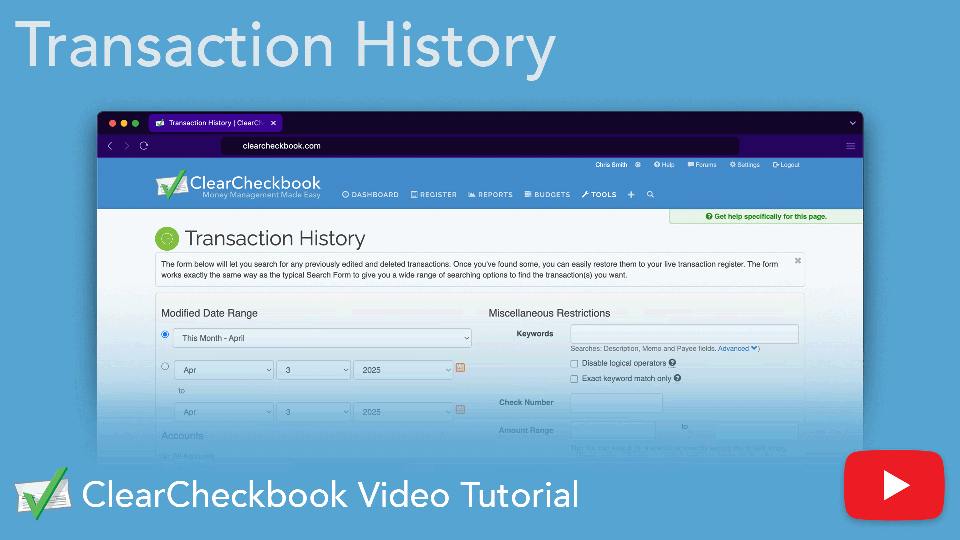
Learn how to find and use the Transaction History tool to undo any accidental modifications you made to your transactions.
Direct link to YouTube